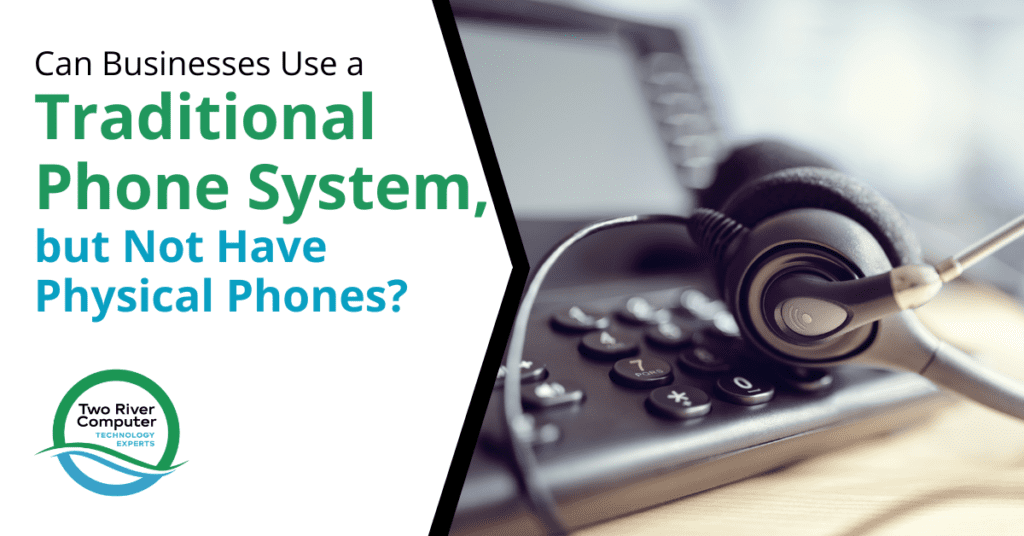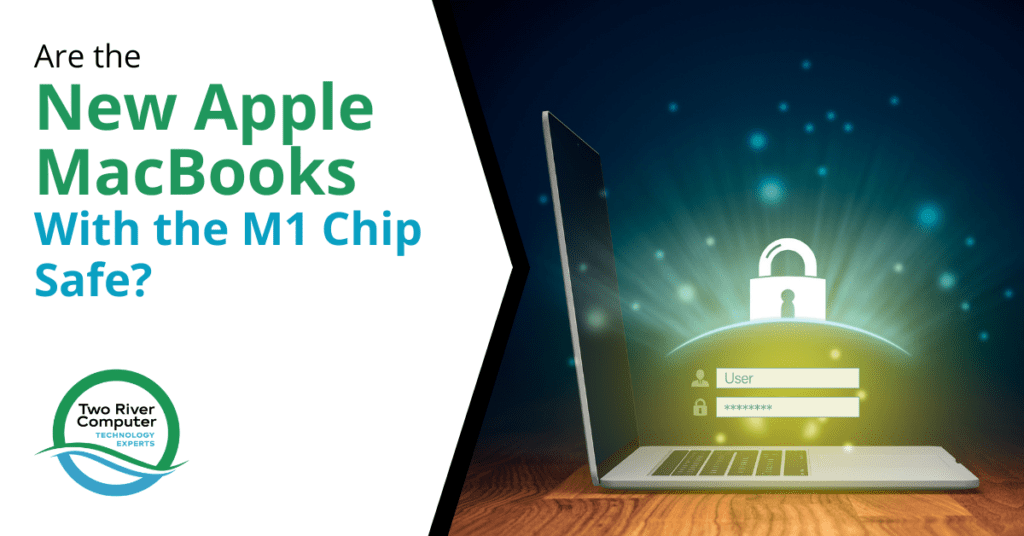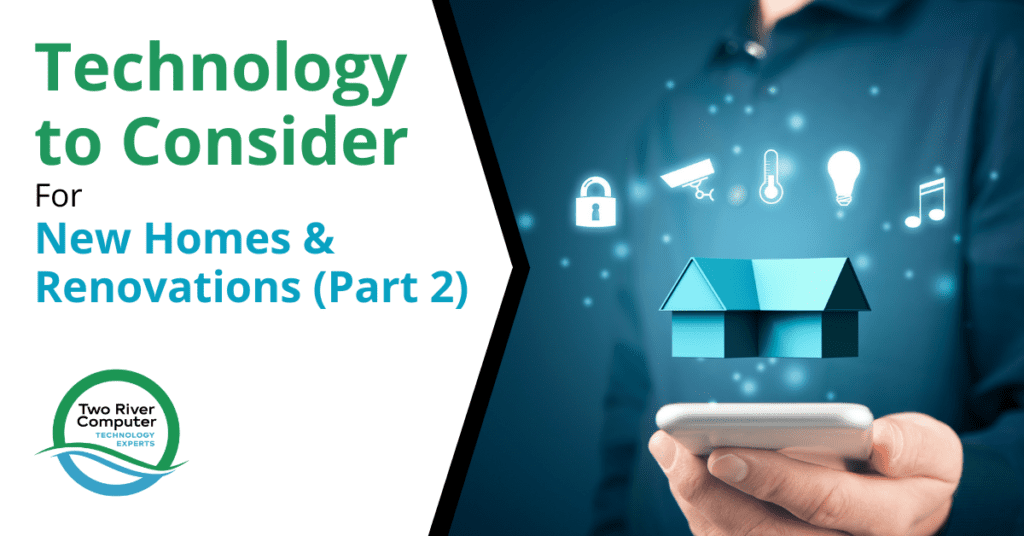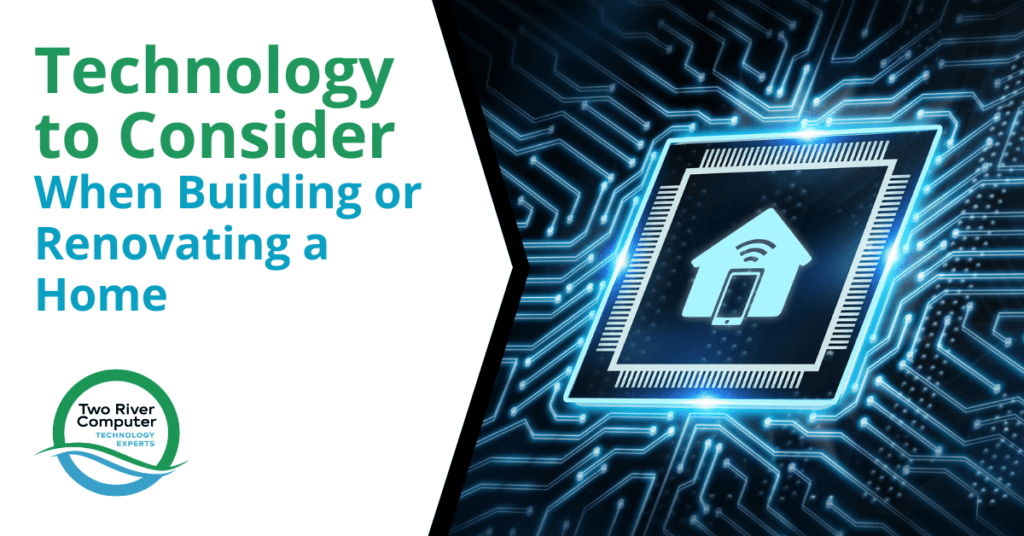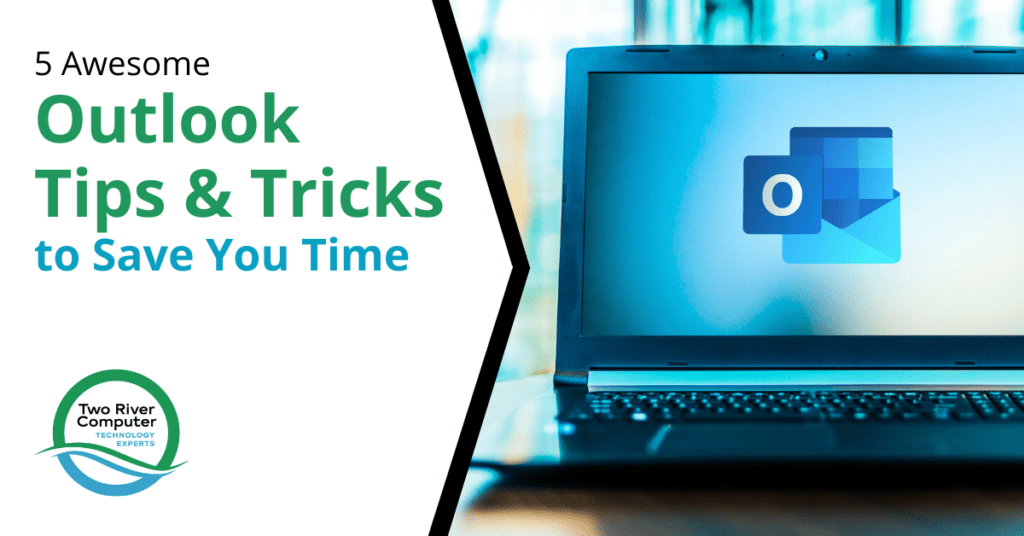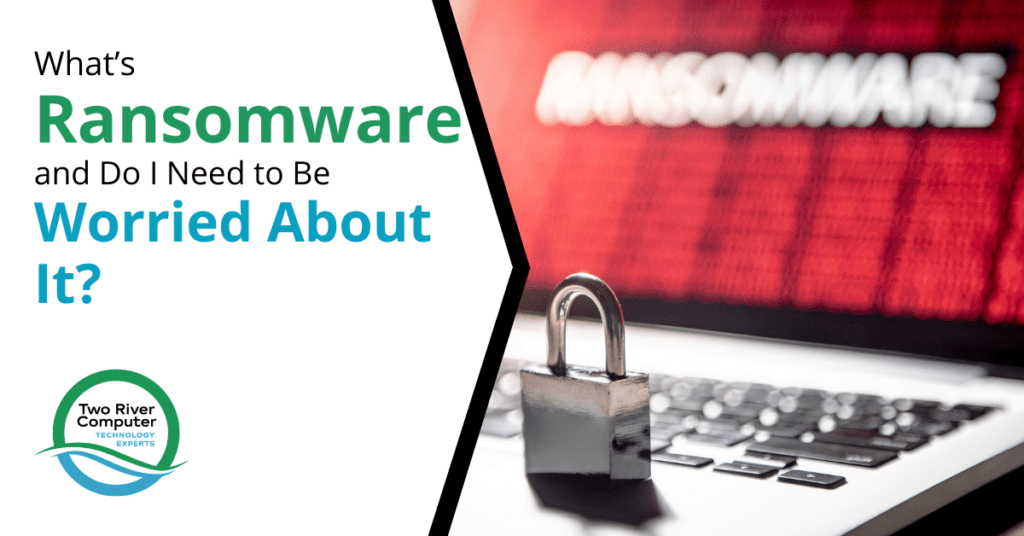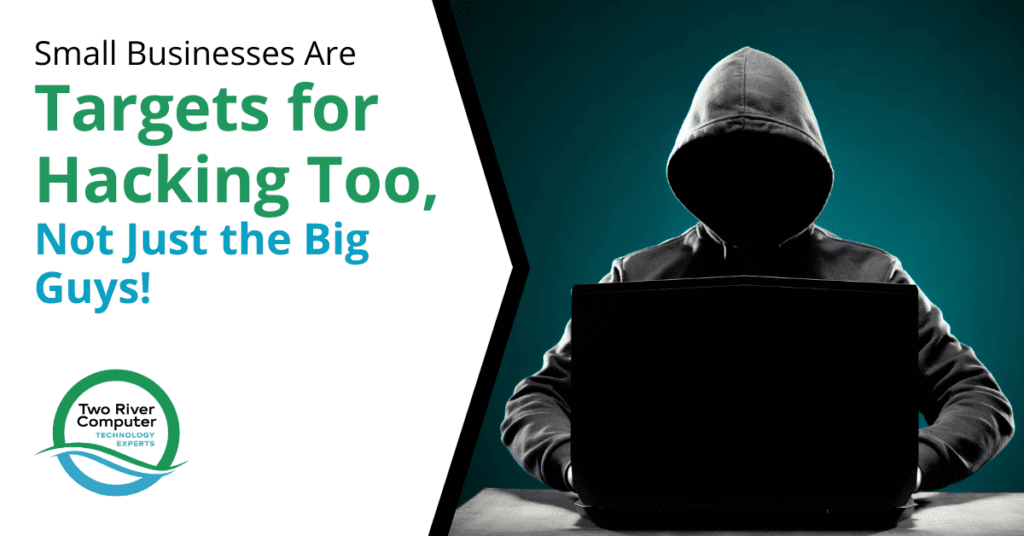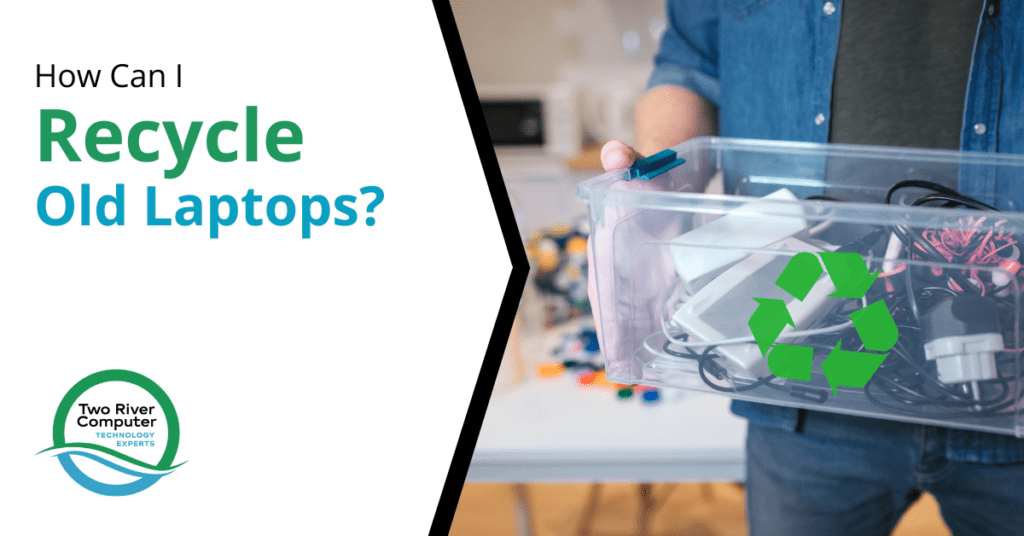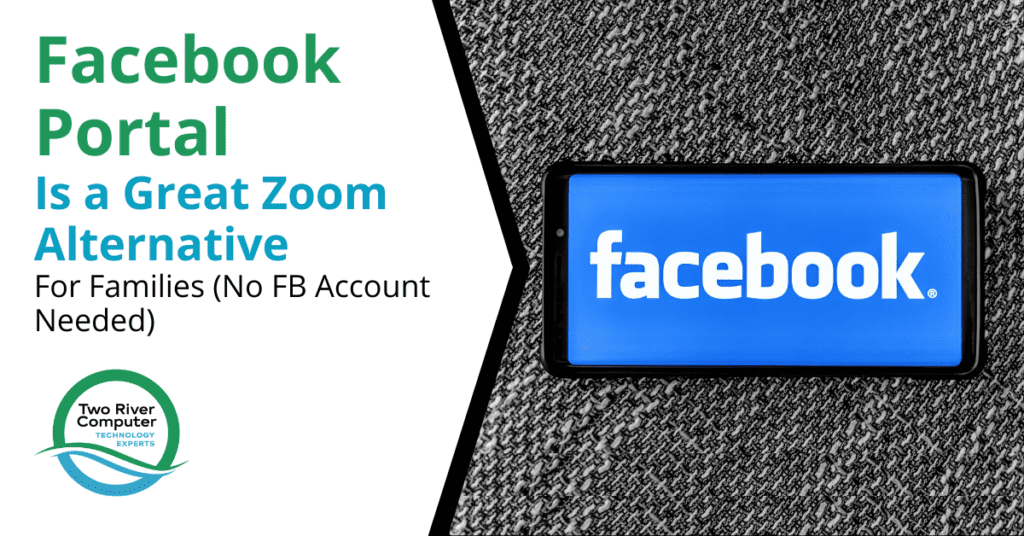
The pandemic has changed the way we live and work and this includes our family get-togethers. Meeting virtually has become the norm, with people using video conferencing to stay connected and meet for everything from virtual wedding celebrations to neighborhood HOA meetings. [Read more…]