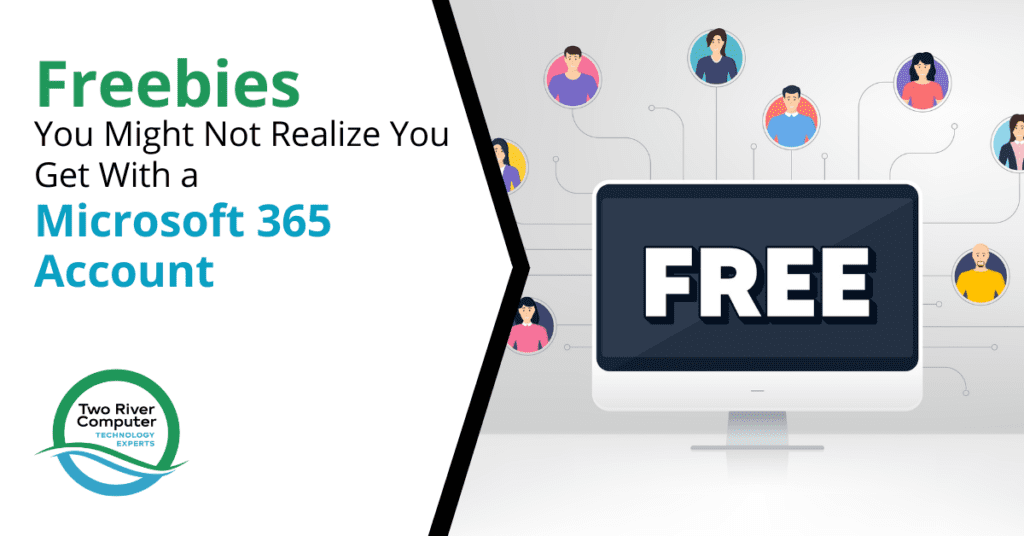
Many people sign up for a Microsoft 365 family or business account for access to the latest versions of the Office apps (Word, Excel, etc.) and the additional cloud sharing tools like OneDrive.
Most things are done through a Wi-Fi network and cloud environment these days because it provides anywhere access to data and applications.
Users often don’t realize all the freebies that they get with Microsoft 365. These are free features and extra apps that can save you money in several ways.
For example, with free stock images in Microsoft 365, you can reduce your need to purchase commercial-use photos from a stock photo site. The little-known apps you get with your Microsoft account (for free) can also allow you to drop a paid subscription and reduce your overall cloud subscription costs each month.
That’s why it pays to take a few minutes to check out your M365 subscription to see what other treasures it may hold beyond the obvious.
Here’s a rundown of some of the most helpful free tools in Microsoft 365 that you might not realize you get.
Free Stock Photos
If you’ve been a Windows user for a couple of decades, then you might never check out the stock photos because you assume they’re outdated and not very helpful. If you haven’t checked them out in a while, you’ll definitely want to.
In PowerPoint, Word, and Excel, you can access modern stock photos that cover a wide variety of topics and include many industry images that are suitable for business use.
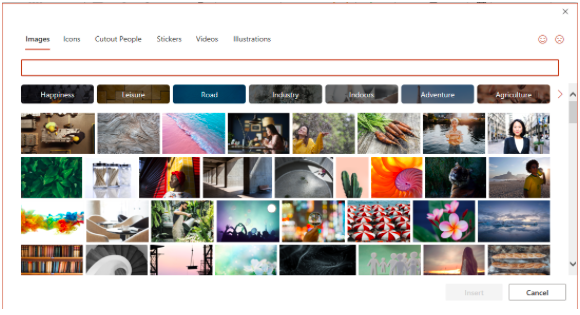
To access these, go to Insert > Pictures > Stock Images
Easy Online Form & Quiz Maker
With your Microsoft account, you have access to Microsoft Forms. This is one of the easiest online tools to use for surveys and quizzes. There are several templates you can choose from, or you can create a survey from scratch.
Share your survey with a link for recipients to fill in from any device. The responses come in automatically and you can download them to Excel with a click.
Databases Full of Information with Excel Data Types
Did you know that you have databases full of facts and information about tons of topics at your fingertips? There is a little-known feature in Excel called data types.
You can use data types to instantly access information on foods, planets, geography, medical details, and even yoga poses! The information populates into your spreadsheet automatically, saving you hours of research time.
To use this feature:
- Enter your list of items (for example, foods that are in a recipe).
- Highlight your list and click Data at the top.
- Then, in the Data Types window, click the Foods data type.
- Your data is identified and connected to a database of food information.
- Click the small icon to the right of your first selected item.
- Choose from any of the available types of information and the data will populate into the next open column on the right.
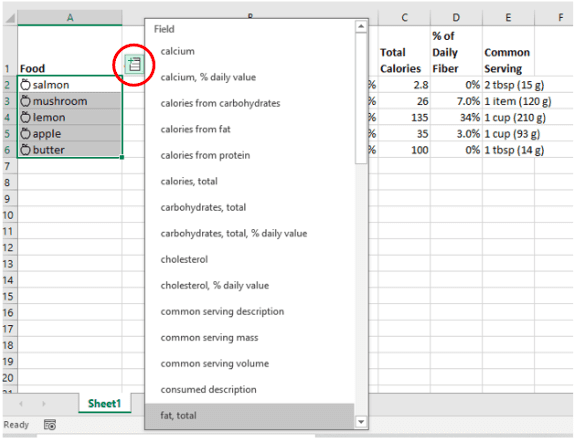
There are over 15 different data type categories. You can see a full list here.
Family Safety Tools
An important app that you get with your Microsoft subscription that families will love is the Family Safety app.
This tool gives parents more control over their child’s internet use. It includes features such as:
- Ability to set screen time limits
- Apply limits to devices, apps, and games
- Get activity summaries
- Use content filters to filter inappropriate content
- Location sharing for families
- Driving safety features
Free Videos
Another freebie that can save you from having to buy expensive video clips for your website or a presentation is stock video footage that you can find in the same area as the stock photos.
These video clips can be used for a variety of project types and come free with your subscription to Microsoft 365.
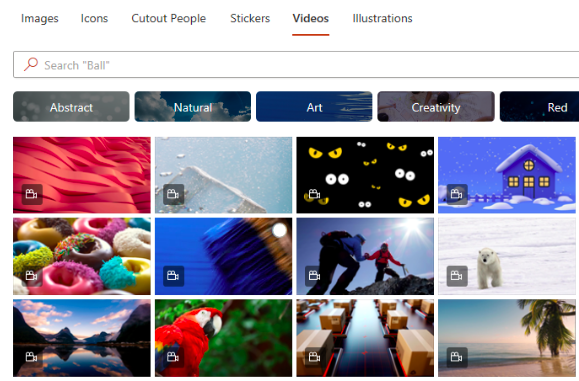
Free 3D Models
You can supercharge your PowerPoint presentations with realistic 3D models. These can be inserted into your presentations by choosing Insert > 3D Models > Stock 3D Models.
You’ll find these in multiple categories, including:
- Animated animals
- Animated for education
- Emoji
- Chemistry
- Industrial
- Furniture
- Toys
- Electronics
- And many more
These models can be animated for a stunning visual in your PPT presentation.
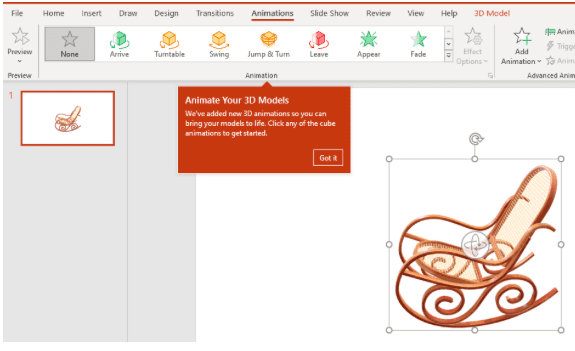
Resume Assistant in Word
Resume Assistant is a handy tool in Word that connects you to a database of profiles and job postings in LinkedIn.
You access it by choosing Review from the top menu in Word. You’ll see Resume Assistant at the far right.
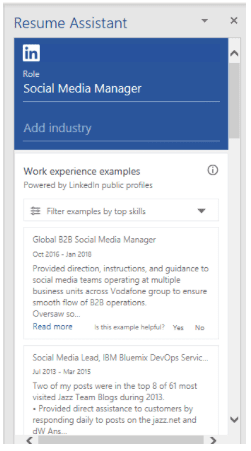
Just type in a job role and include industry if you like. You’ll see profiles from people on LinkedIn to give you ideas for writing your own resume. You can scroll down farther to see potential jobs to apply for.
If you’re a business owner that posts job listings, this tool can also be helpful for putting together your job requirements based upon what others in the industry are doing.
Get Help Making the Most of Your Devices & Cloud Tools!
People often have many features in the tools and apps they’ve bought, but don’t know about them. Two River Computer can help you unleash the full power of your technology.
Contact us today for a free consultation. Call 732-747-0020 or reach us online.