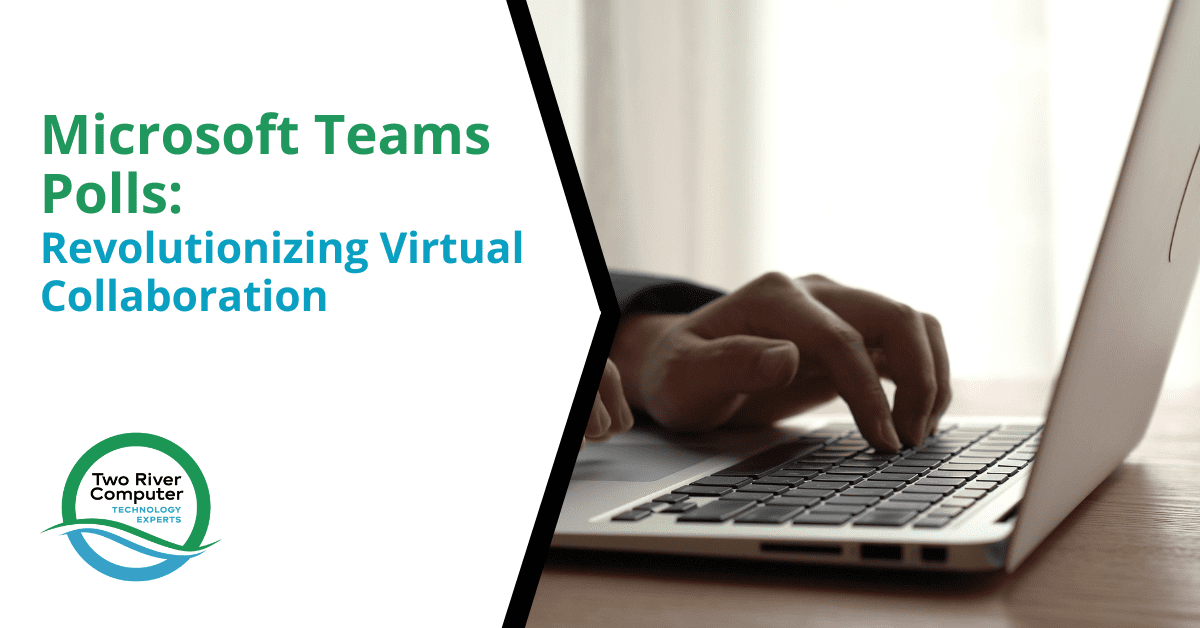
Modern work environments now require the use of solutions like Microsoft Teams due to the quickly changing nature of distant collaboration. Microsoft Teams Polls is one of the many elements that improves virtual interactions; it’s a particularly effective tool that turns boring meetings into engaging and productive sessions.
This thorough tutorial explores the features, functionality, and ways that Microsoft Teams Polls may improve your virtual collaboration experience as it digs into the nuances of the platform.
Creating Polls in Microsoft Teams
Instant Polls in Teams Channels and Chats
Users may build immediate polls with ease thanks to Microsoft Forms’ seamless integration with Microsoft Teams. To guarantee a flawless experience, adhere to these specific steps:
- Navigate to the Desired Channel or Chat: To start, go to the channel or chat where you wish to start the survey.
- Select Forms at the Bottom of Your Teams Window: Locate the Forms icon at the bottom of your Teams window, allowing you to initiate the poll creation process.
- Add Questions and Answer Options: Provide your questions and alter the response options according to the type of survey you want to run.
- Customize Poll Settings: Tailor your poll further by choosing options like allowing multiple answers, sharing results automatically, and keeping responses anonymous.
- Preview and Send: Use the preview option to make sure everything looks as it should before publishing your poll. Click Send to distribute it to participants after you’re pleased.
Real-time findings will emerge in your group conversation as individuals participate, encouraging instant communication and feedback.
Microsoft Teams Polls in Meetings
Integrating Surveys into Team Meetings
Including surveys in Teams meetings is a smart way to increase participation and get insightful data. Here’s a thorough, step-by-step tutorial:
- Go to the Top Navigation Bar and Access the Selected Meeting: Start by selecting the desired meeting and finding the top navigation bar.
- Click the ‘+’ Button to Add an App: This causes a popup to open up, allowing you to search for the “Polls” app.
- Save the Polls App to the Current Meeting: To easily incorporate polls into the meeting experience, choose the Polls app icon and save it to the current meeting.
While Polls are currently supported in scheduled meetings, meeting chats, and group chats, it’s essential to note that they are not yet supported in channel meetings and 1:1 calls.
Key Functionalities Supported in Polls
A wide range of question kinds and features are available with Microsoft Teams Polls, giving your poll development process flexibility and depth:
- Multiple-choice surveys: Ideal for compiling organized answers.
- Quizzes: Interactively assess and reinforce your knowledge.
- Word Clouds: Promote originality and gather qualitative input.
- Ratings: Use a rating scale to assess participant opinions.
- Rankings: Use participant rankings to order ideas or objects in order of importance.
- Instant Polls: To instantly interact with participants during meetings, you can instantly launch polls with binary options (Yes/No, Thumb up/down, etc.) with only one click.
Additional Features
- Support for photos in Poll Questions: Include photos in your poll questions to improve their context and aesthetic appeal.
- Multiple-Question Polls: Bundle multiple polls and launch them simultaneously, or ask multiple questions in one poll with a single ‘Launch,’ streamlining the process.
Microsoft Teams Polls FAQs
Who Is Able to Make and Publish a Poll?
Meeting organizers and presenters are the only ones with the ability to produce and distribute draft polls in order to preserve a regulated and well-organized procedure. It is important to remember, nevertheless, that participants do not have the ability to make or initiate polls.
Exchanging Draft Surveys and Handling Outcomes
- Assigning Co-Authors: Promote cooperative poll development by permitting co-presenters to make edits to the draft poll while it is being created.
- Access Outcome: Select to provide respondents access to aggregated results, which they can view either under the Polls page after responding or immediately after voting.
Get Started With Microsoft Teams Polls
To sum up, Microsoft Teams Polls are a game-changer in the field of remote collaboration; they alter meeting dynamics and encourage participation. Thanks to features like collaborative poll design, a wide variety of question kinds, and quick polls, Teams Polls greatly enhance the virtual conference experience.
Are you prepared to utilize Microsoft Teams Polls to the most extent possible? Contact Two River Computer today to learn more about how our experience may improve your virtual collaboration experience. Collaborate more effectively and embrace creativity!