The Consumer Technology Association (CES) is an annual tech conference. It’s known to be the most influential tech event in the world, showcasing the latest emerging technologies.
Did You Know These 5 Everyday Objects Can Put Your Personal Security at Risk?
Technology has made our lives easier in many ways, but it has also created new opportunities for cybercriminals to exploit vulnerabilities in our personal security. It’s easy to overlook the potential security risks posed by everyday objects we use.
App Fatigue Can Hurt Security & Productivity. Learn How to Stop It
We all rely heavily on technology to keep up with the demands of our fast-paced lives. With so many applications at our fingertips, it’s easy to fall into the trap of app fatigue.
What Should I Do If My Netflix Account is Hacked?
Netflix is one of the most popular streaming services, with millions of users worldwide. But with its growing popularity comes the risk of cyber-attacks. Many people don’t realize that their Netflix account can be vulnerable to hacking until it’s too late.
How to Use a VPN When Traveling to Protect Your Activity
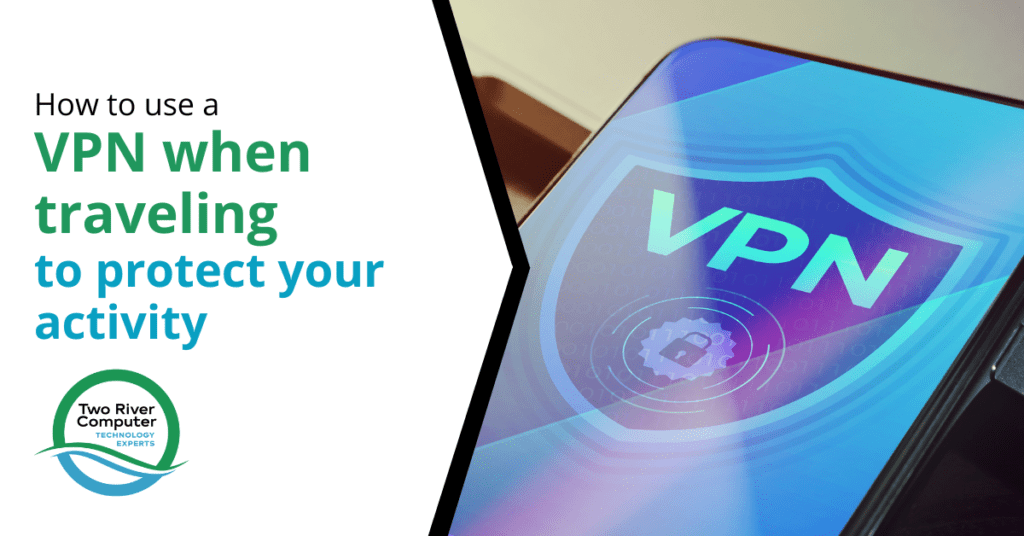
A virtual private network (VPN) is a service that encrypts your internet connection, hiding your IP address and location. Online security is of utmost importance these days, especially when traveling.
Do I Need Malware Protection on My Mobile Phone or Tablet?
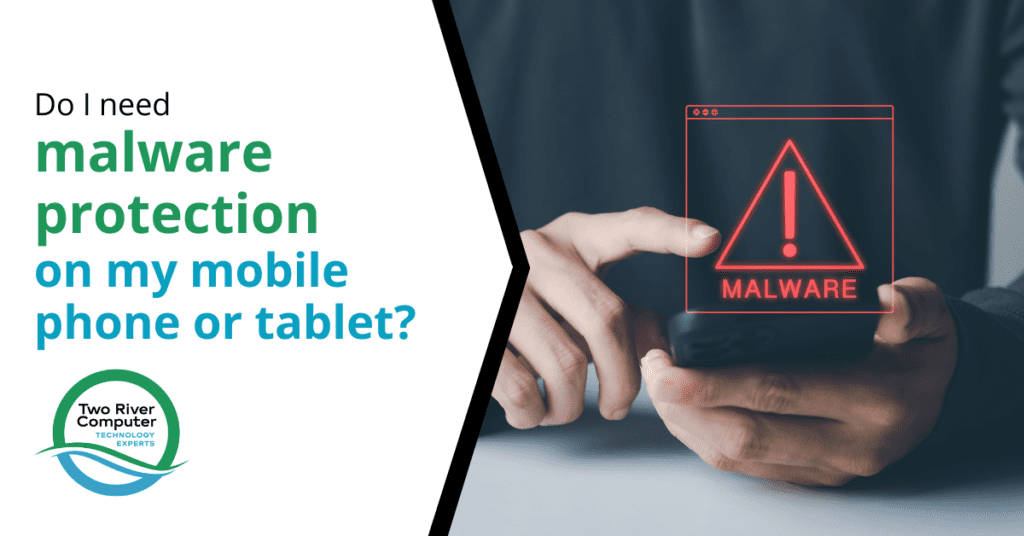
Our mobile phones and tablets are an integral part of our daily lives. We use them for everything these days, from communication and entertainment to banking and shopping.
11 Things You Should Do if Your Data Was Exposed in a Breach
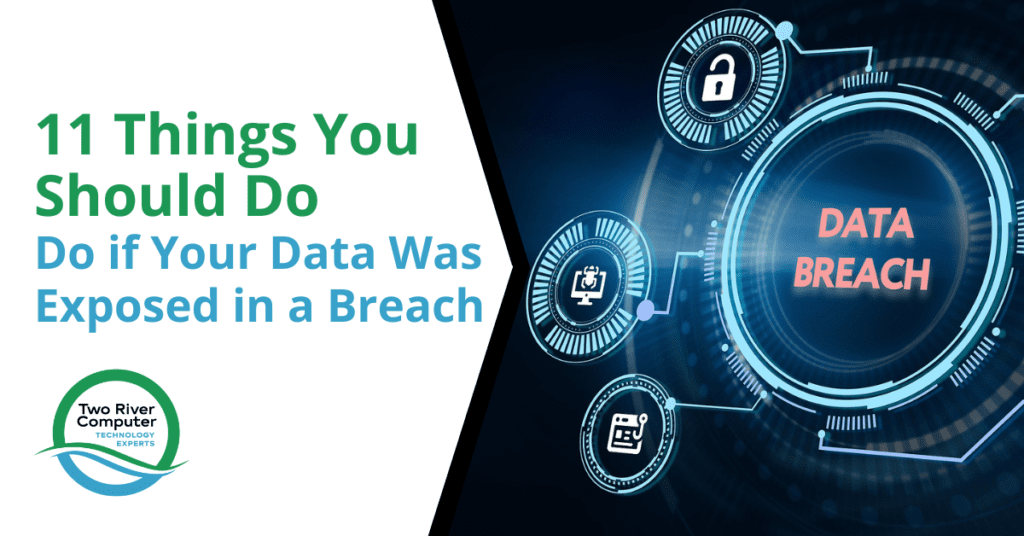
Data breaches are becoming increasingly common, with high-profile companies and organizations falling victim to cyberattacks regularly. These breaches can compromise sensitive information such as personal details, financial data, and login credentials. Individuals need to understand what steps to take if their data is exposed to a breach to prevent further harm.
How Do I Prepare My Old Mobile Phone or Tablet for Recycling?

With technology constantly advancing, it’s not uncommon for people to upgrade their mobile phones and tablets every few years. Everyone loves getting a brand-new device, but what should you do with the old one when it’s time to make the switch?
Tips to Make Migrating to that New iPhone or Android Phone a Breeze

It’s exciting to upgrade your smartphone to a new model with more features, but what if you’re old phone became restricted? If you’re struggling with a restricted device, learning how to unlock a blacklisted iPhone can be a lifesaver. So once you’ve got a new device… how do you get your “phone life” transferred from the old device to the new one? Professionele iPhone reparatie Amersfoort voor jouw smartphone problemen.
Should you love your external hard drive?
More about data backup. Because it’s important, that’s why!
I wrote about this last month…Backup, what Backup? I’m following up with one of the easiest things you can do to protect your family’s precious memories…and your boring work stuff. Start with an external hard drive…and learn how to feed and care for it too…
External hard drives free up storage, offer portability, and provide a lifeline in case of computer disaster. It pays to take good care of these compact, convenient devices.
Here are some helpful strategies.
- Don’t knock the drive.
Depending on the type of drive you have, impact could damage it. The hard drive’s mechanical guts work a little like a record player. Envision a spinning platter and a needle reading it. If you bumped into a record player back in the day, the needle would drag across the surface and possibly cause a forever “skip” in the song(s). Note, you don’t have to worry about this with a Solid State Drive (SSD) as there are no moving parts, so consider investing in those to get both reliability AND better performance.
- Don’t pull.
You can damage the drive port with a hard or sideways yank on its USB plug. Remove the device cable with a gentle pull, and NOT on the cable, but on the rubber connector on the end of the cable. It’s best to unplug the drive cable when it’s not in use. Then, when you are reconnecting the external drive, inspect the connector before plugging the cable back in. Look for any damage, debris, or corrosion to help maximize the device’s lifespan.
- Don’t skip steps.
You may be in a hurry, but always take the time to remove the hard drive from your desktop before physically unplugging it. On Windows, you’ll usually right click on the drive and press Eject. For Macs, you can drag the drive icon to the recycle bin (which changes to an eject button). Never unplug the drive while moving data to or from the hard drive unless you want to risk data corruption.
- Don’t suffocate the drive.
Ever put your hand on the hard drive after prolonged use? It’s hot. Don’t immediately store it away in a bag or tight space. Give it some time to cool off first. When it’s out, and in use, keep the drive’s vents clear of other objects so that it has some airflow. Set it on a flat, level surface. Avoid placing it on paper, towels, or other cloth items that could add to its heat levels.
- Don’t take the drive swimming.
OK, you’re probably not going to do that. Yet it’s our way of reminding you that condensation is an enemy to your hard drive. Hard drive failures can be caused by environmental factors such as temperature and air quality too.
- Don’t expect immortality or invincibility.
A hard drive isn’t going to last forever. They aren’t built for that. They can also get lost or stolen. Don’t let one external hard drive be the only place you are backing up your data.
Have a backup on your computer, on the drive, and a copy in the cloud. Then, you’ll always be ready to move on to a new drive that you will love with the same care and consideration outlined above.
If you need help deciding on the best hard drive for your needs, give us a call at (732) 747-0200.